Offsetting Receivables Invoices and Payables Bills in Xero
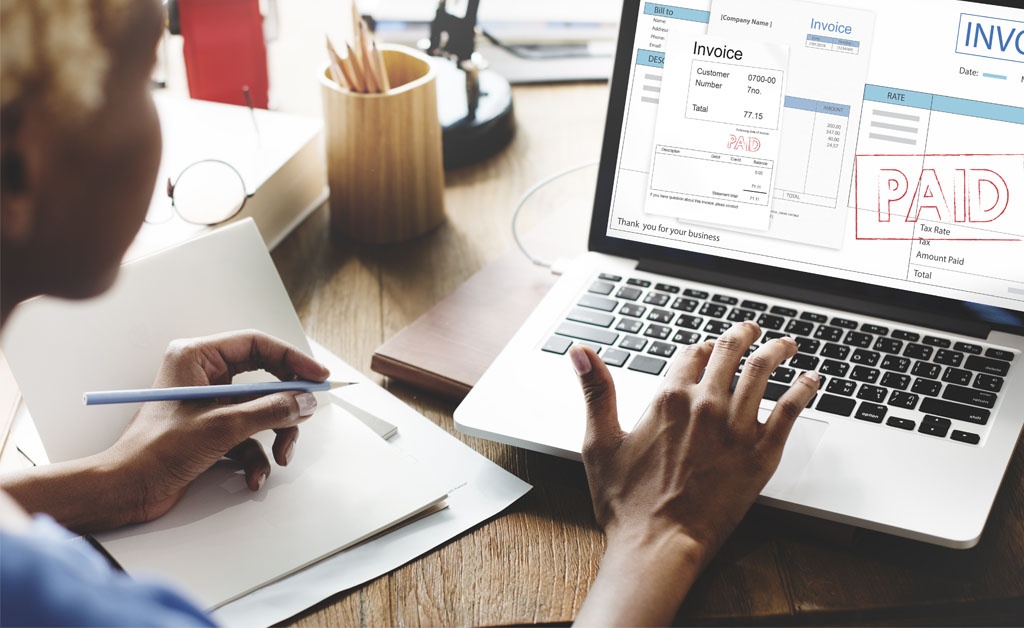
There are plenty of times when you need to be able to offset Receivable Invoices against Payable Bills. This is usually the case when you working on “trade” with someone (no cash changes hands, but you each do work of equal value to each other – you still need to account for the HST and income tax on these transactions) or where you allow a customer to offset an amount you owe them from their bill.
Here are two methods you can use to manage this situation:
When Some Cash Changes Hands
Lets take the example where you have a customer who owed you $1000 and you owe them $550. They pay you the net amount of $450. If you already have the Invoice and the Bill in Xero you can simply deal with this on the reconcile screen. The steps are:
- Click “Find and Match”
- Enter the contact name in the “Search by name or ref/num” field
- Click “Show Spent Items” (or “Show Received Items” if you are paying the money”)
- Select the Invoice and Bill (or Spend & Receive Money transactions) that net off to the total
- Click OK/Reconcile.
If the transactions are not in the system (or you are on Cashbook edition) you can create them as Spend and Receive Money transactions first, or just enter them as separate lines in the “Add Details” screen (remember that one will be negative).
When no cash is changing hands
When there is no cash changing hands you can’t use the bank rec screen to do this. This is a little more complicated, but once you have set it up and done it once it will be much easier.
1. Create an “Enable Payments” account
You can either use the default Suspense account or create a new one in the Chart of Accounts. The important step is to ensure that the “Enable payments from this account” box is checked.
2. In the Invoice record a payment
Open the invoice and find the “Make a payment” section under the invoice proper. Complete the amount to be offset (can not be greater than the invoice or bill amount). In the “Paid From” field select the Suspense account (or other account you created in the previous step) and click “Add Payment.”

3. In the Bill record the offset payment
Open the bill and do exactly the same as in the previous step – record a payment through the Suspense Account for the same amount and date.
You should now be done. You should make sure that you periodically check the Suspense account (Reports, All Reports, Account Transactions) to ensure that your Invoice payments match the Bill payments (or your accountant will have extra work to do at year-end).
Still Having Problems?
If you are still having trouble getting things working, never fear. Not only is Fuel a Xero Partner, but we have Xero Certified staff. In addition, we are a Xero award-winning firm (2012 Most Valuable Professional award to Peter McCarroll for his contribution to the Xero Community Forum – helping people solve their Xero problems).
Our clients are eligible for our “10 minute no-charge” support policy (conditions apply). If you are not a Fuel Accounting client we can still help – please send an email (getincontrol@fuelaccounting.ca) or call us on 647-367-0876 and we can help you sort out your Xero problems quickly and easily (fees apply).